Papercut Print Deploy - Thayer Computing Knowledge Base
How to Set Up Printing at Thayer
NOTE: Only Thayer grad students, faculty, and staff, or any student who has taken a Thayer course will be able to use our free printing.
1. Install Print Deploy
If you use a computer configured by Thayer Computing, check to see if Print Deploy is already installed before continuing with this step. Look for the icon referenced in step 3.
If you don't already have the Papercut Print Deploy client installed, follow the appropriate link below for your operating system to get the Print Deploy installer. You must be on eduroam or connected to the Dartmouth VPN.
2. Add printers with Print Deploy
The Print Deploy app is accessible from your system tray on Windows or from your menu bar on Mac. Click on the icon and choose "View my printers" to open the app.
Windows:
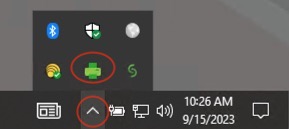
Mac:

The first time you use Print Deploy you will be prompted to sign in. Use your Dartmouth netID and password and check the Don't show me this again box:
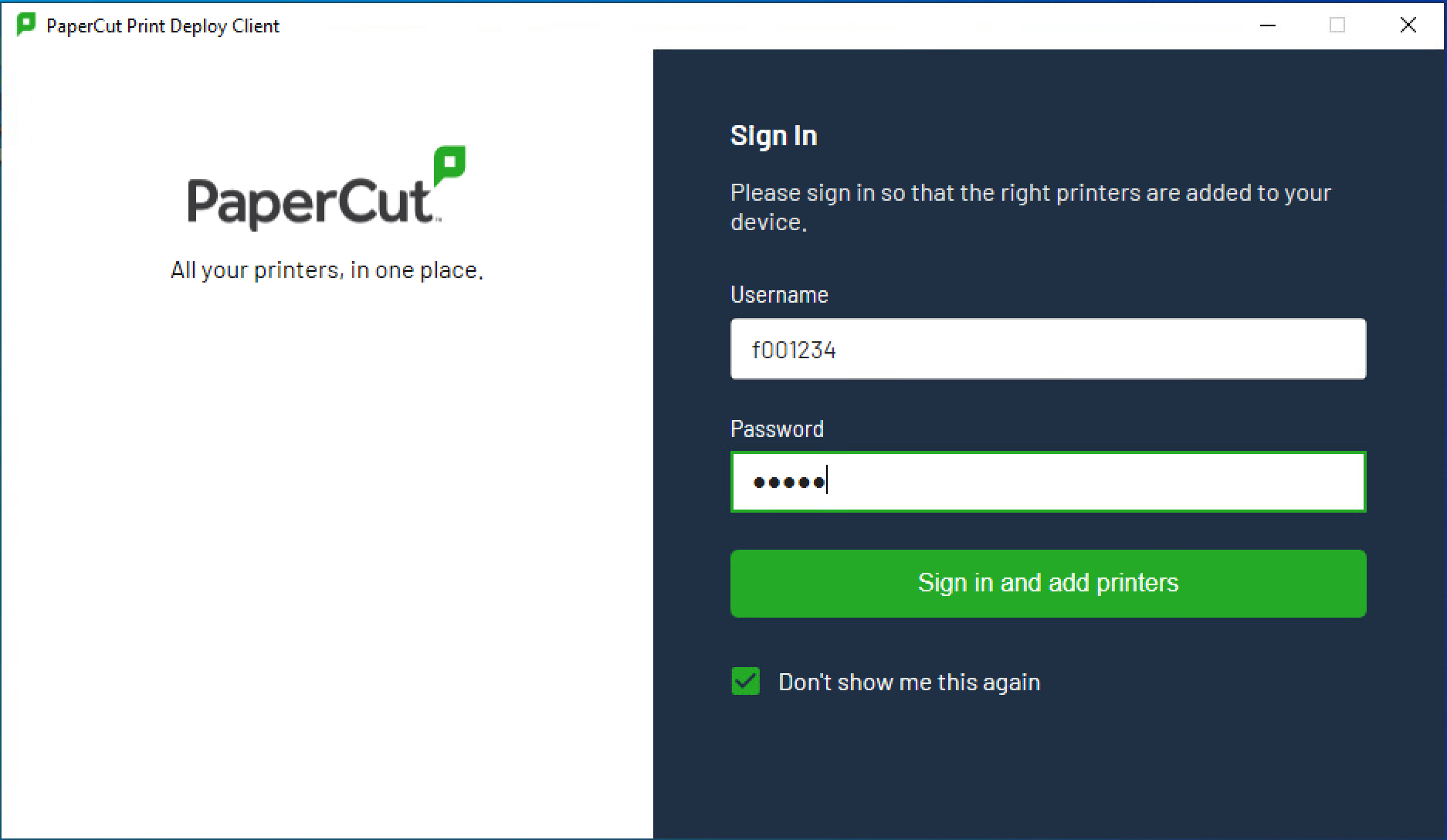
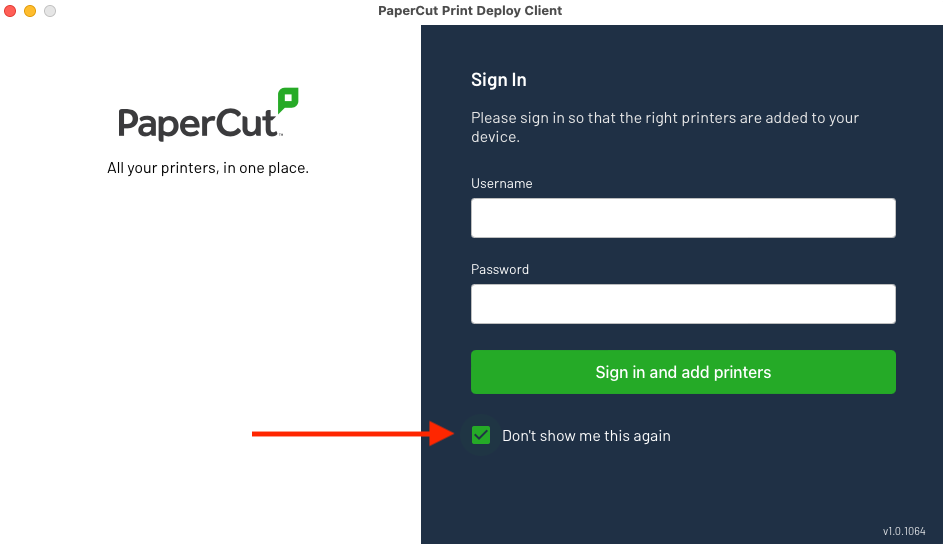
After signing in, when you first launch the app you will see a screen that says "We can't find any printers for you":
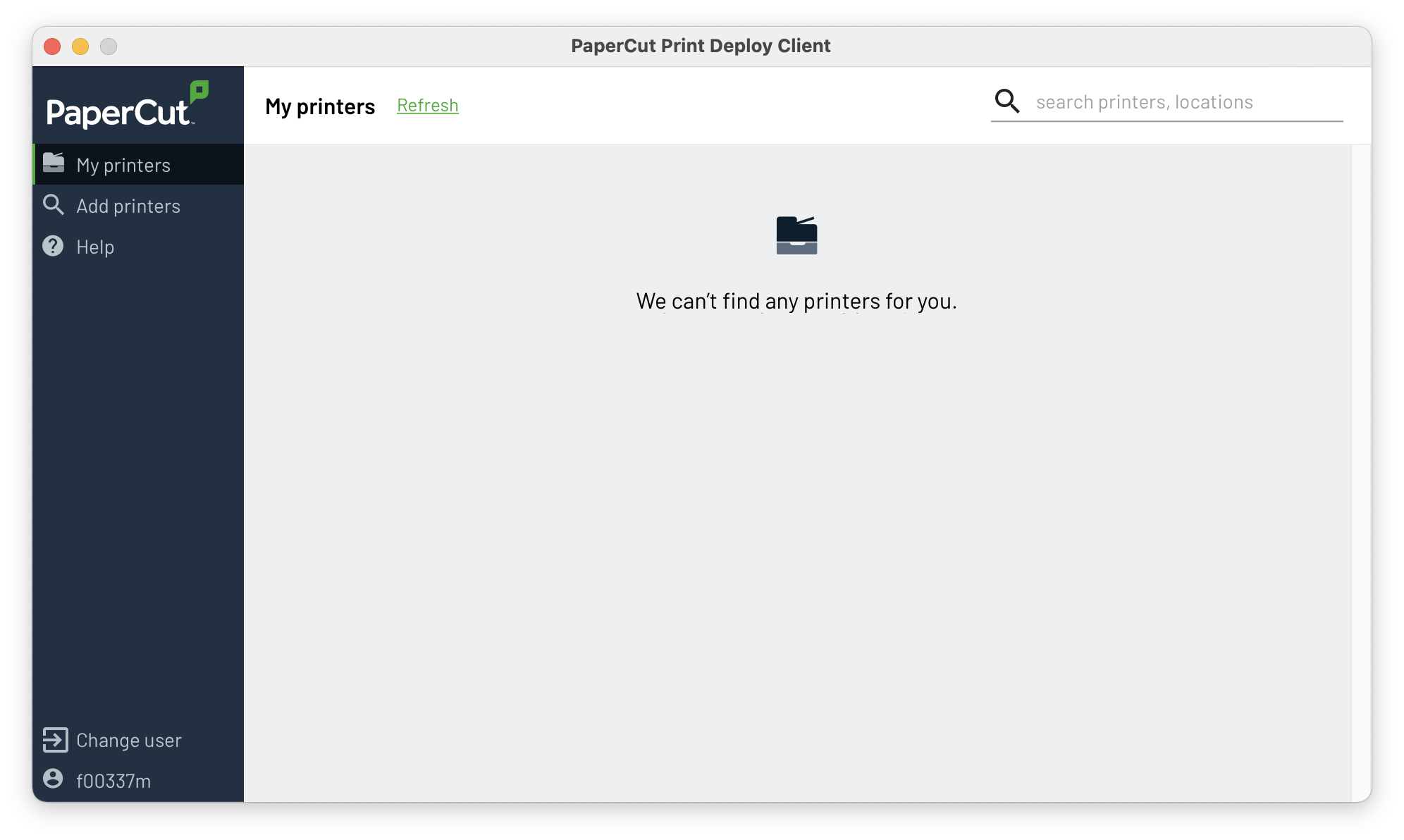
Click " Add printers" in the left side bar to find the list of printers available for you to install:
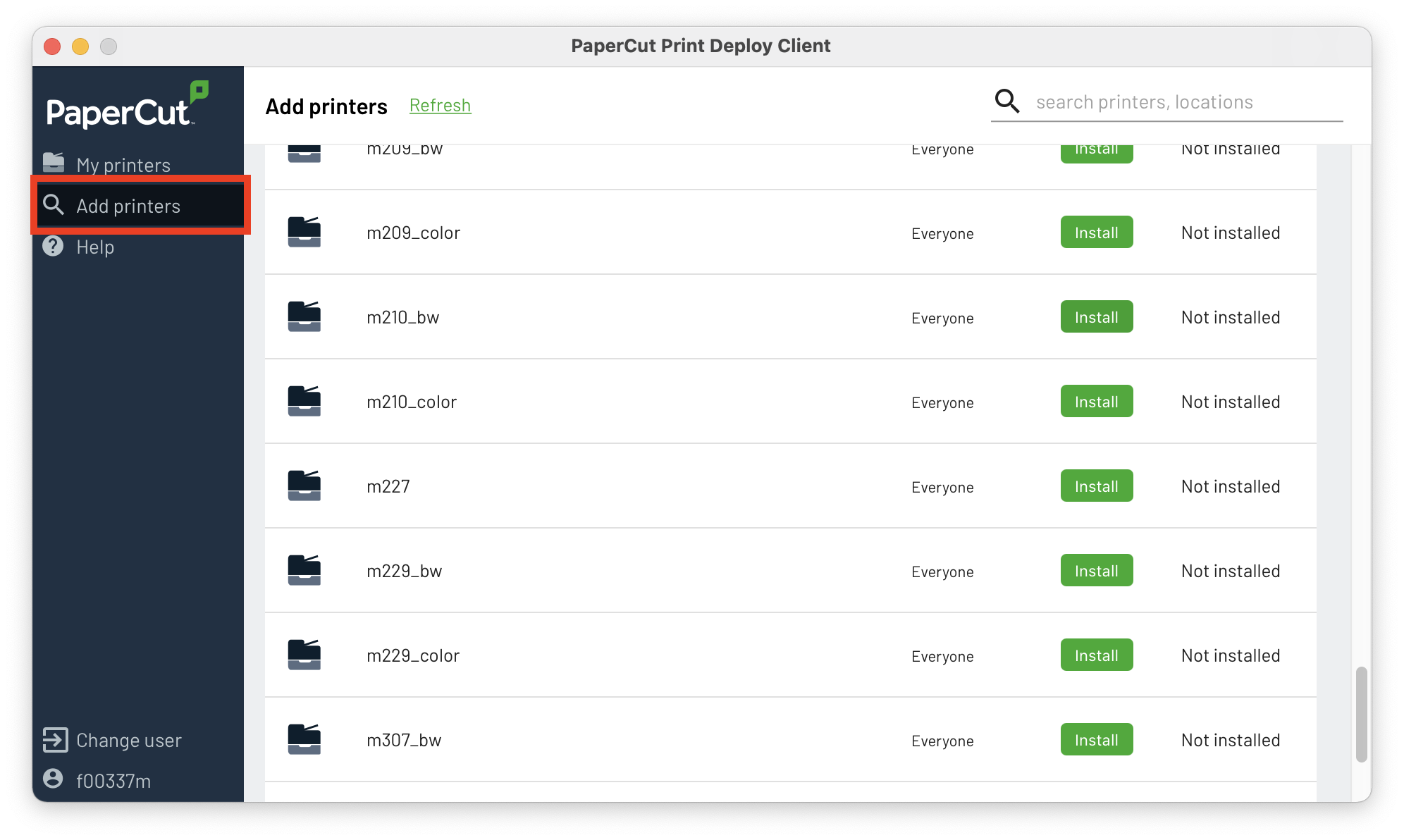
Print Deploy will add these print queues to your printer list, and you'll print just like normal.
ncG1vNJzZmijkmPBqa3YnqlnnJGnwa671K2fZ52UqnyivtOimqWdX2mEdXnPmqeeqpOqwW680aKlrWWUmr2tu9g%3D